Showing posts with label account. Show all posts
Showing posts with label account. Show all posts
Thursday, February 5, 2015
Samsung Galaxy Grand Neo i9060 Hard Reset Hang Google Account Removal Pattern Lock
Before you proceed flashing / hard resetting your phone / tablet make sure to back up your important files if possible. Because we care about your data.
We also suggest that your battery should be atleast 50% or better to have it fully charge, lower than the said value may cause unwanted result, such as bricking your phone / tablet rendering it unuseable. This is very important in flashing your phone / tablet. Use original USB cable as possible.
Files that you downloaded should not be corrupted, if ever the file is corrupted you might brick your phone. Or the flashing will start.
Drivers are very important specially in Spreadtrum Chipset, having an Spreadtrum SPD6610 (non android devices) driver will not work in SPD6820 (android devices).
If you are using laptop to flash your phone, make your that it has enough charge. If your laptop shutdown when your flashing your phone/tablet, youll end up bricking your phone. Sometimes you can still recover your phone just flash it again and your phone will boot up again. But that is just a case to case basis, if your phone / tablet is deadboot (totally dead, erased all program in the chip) you cant recover it, you will need to seek professional help (technician).
In this tutorial I will gonna teach you how to hard reset your Samsung Galaxy Grand Neo (i9060). This can fix the following issues that you are experiencing in your phone:
1. Force Close Apps
2. If you forgot your Google Account
3. Hang in Logo (sometimes)
4. Pattern Lock

Ok lets do it. Just follow the procedure
- Press and hold Volume up + Home Button and Power button, when samsung logo appear unhold the buttons that you press.
- An android with exclamation will appear
- Press Home Button to activate Adroid System Recovery
- Select Wipe/Factory Reset (to navigate press the volume keys, to select press power button)
- Reboot your phone
Thats it your phone is back in its original state. If you have firmwares/stock rom or tutorial that you want to request just drop us a comment. Thanks.
Sunday, February 1, 2015
Hard Reset your C DR King FP 048B VE and remove password pattern lock and gmail account
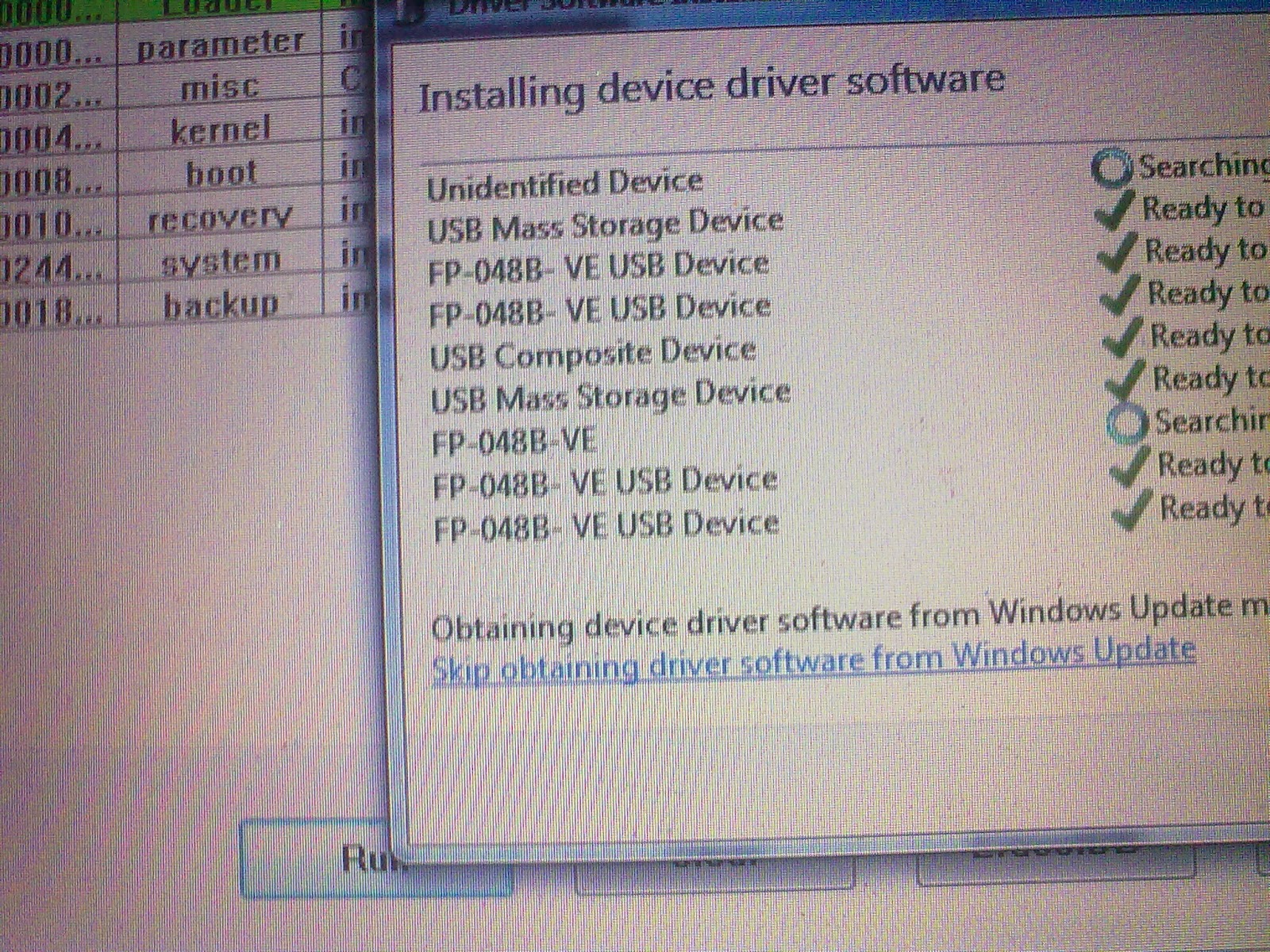
You can fix the following issue:
- Pattern Lock
- Gmail Account Lock up
- Password Problem
- If your tablet does not boot up properly (if the firmware is not totally damaged)
- Force closing apps.
Download this file
RockChip Android Tool --> Download Here
DRIVER AUTO-INSTALLER --> Download Here
"Extract to your desired folder"
Install the driver
- Turn off your device
- Press VOLUME UP + POWER Button and insert USB cable
- It should detect your tablet. If this is your first time, it will detect as unknown device.
- Locate the driver in the drivers folder that you had downloaded. Select proper driver there is a driver for 64bit(x64) and 32bit(x86) computer.
- Or you can install this Rockchip Automatic Driver Installer.
- First turn off your device.
- Open RKAndroidTool.exe
- Remove check in number 1,
- Click the checkbox in number 3
- Click the blank space in column ... it will open the file manager. Then look for misc.img. It is located in image folder
- Press and hold VOLUME UP + POWER Button in your device and insert usb cable. RKAndroidtool should detect your device.
- Press RUN button when you are ready to flash your device
- Flashing will take around 2 seconds. Your tablet will automatically reboot in Android System Recovery and will wipe your tablet.

Reference Video in Loading the file: (watch in HD)
Some workaround
If RKAndroidtool cannot detect your device here is what to do.
- Go to your Rockchip Android Tool folder
- Open settings.ini
- In [DEVICE_ID] section input this value
VID=2207
PID=292c - And in [SYSTEM] section look for SUPPORTUSB11=0, and change the value to 1
- Open your RKAndroidTool again to try if its working.
I hope this tutorial helps you.. If you have any question just drop a comment.
Subscribe to:
Posts (Atom)