Sunday, February 1, 2015
Hard Reset your C DR King FP 048B VE and remove password pattern lock and gmail account
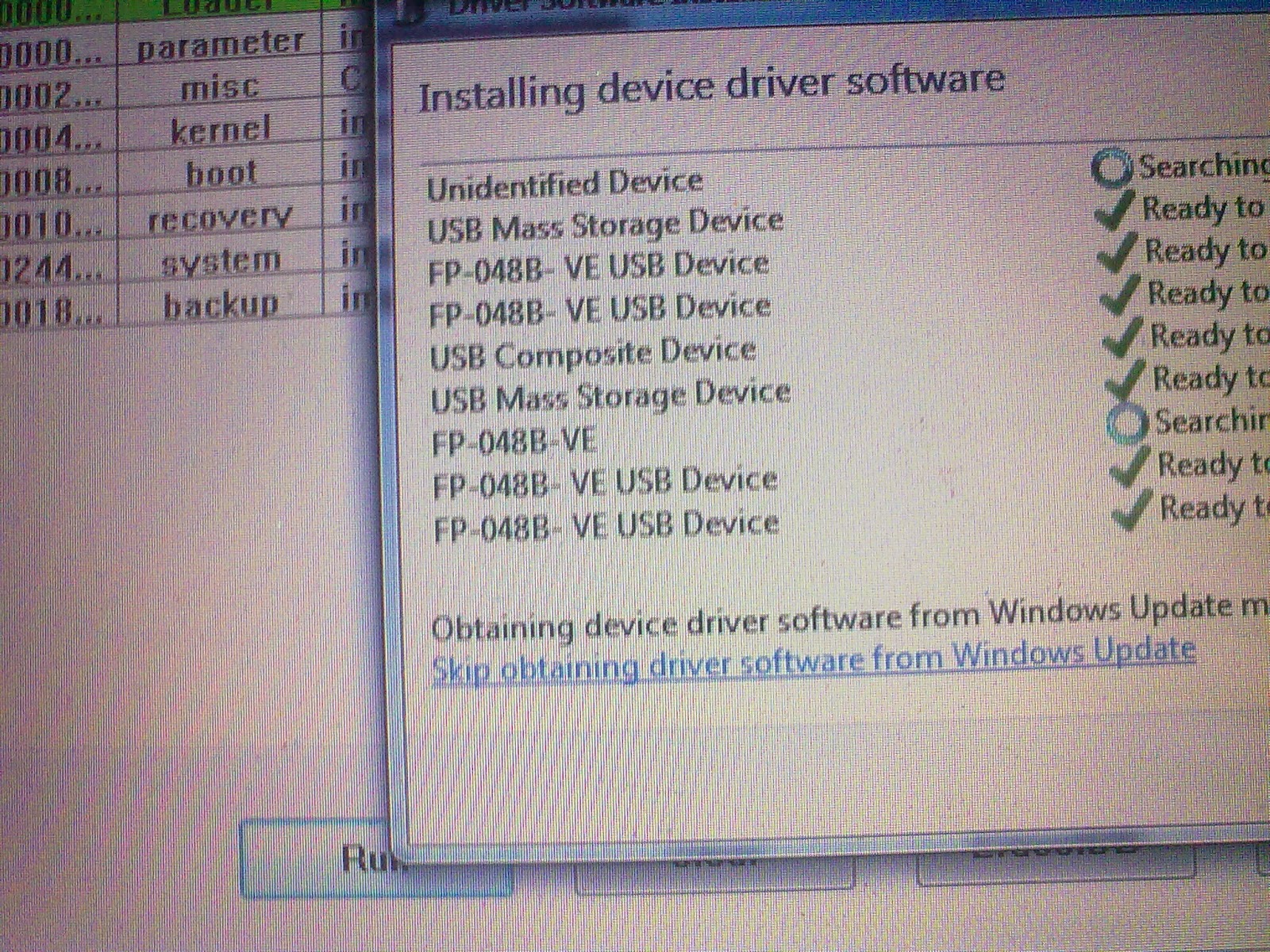
You can fix the following issue:
- Pattern Lock
- Gmail Account Lock up
- Password Problem
- If your tablet does not boot up properly (if the firmware is not totally damaged)
- Force closing apps.
Download this file
RockChip Android Tool --> Download Here
DRIVER AUTO-INSTALLER --> Download Here
"Extract to your desired folder"
Install the driver
- Turn off your device
- Press VOLUME UP + POWER Button and insert USB cable
- It should detect your tablet. If this is your first time, it will detect as unknown device.
- Locate the driver in the drivers folder that you had downloaded. Select proper driver there is a driver for 64bit(x64) and 32bit(x86) computer.
- Or you can install this Rockchip Automatic Driver Installer.
- First turn off your device.
- Open RKAndroidTool.exe
- Remove check in number 1,
- Click the checkbox in number 3
- Click the blank space in column ... it will open the file manager. Then look for misc.img. It is located in image folder
- Press and hold VOLUME UP + POWER Button in your device and insert usb cable. RKAndroidtool should detect your device.
- Press RUN button when you are ready to flash your device
- Flashing will take around 2 seconds. Your tablet will automatically reboot in Android System Recovery and will wipe your tablet.

Reference Video in Loading the file: (watch in HD)
Some workaround
If RKAndroidtool cannot detect your device here is what to do.
- Go to your Rockchip Android Tool folder
- Open settings.ini
- In [DEVICE_ID] section input this value
VID=2207
PID=292c - And in [SYSTEM] section look for SUPPORTUSB11=0, and change the value to 1
- Open your RKAndroidTool again to try if its working.
I hope this tutorial helps you.. If you have any question just drop a comment.